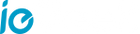Motion detection is one of the basic but important features of home security cameras. The alarms will be triggered once there is anything suspicious. However, problems related to motion detection alarms are also very probable and include motion detection not triggering the alarms, notification not working on mobile phones, and motion detection triggering false alarms frequently. We summarize the 5 common problems with motion detection alarms, along with the easy-fix solutions.
Applicable to: ieGeek battery cameras
If you want to reduce the false alarms for your security cameras, you can also check the video for reference below:
No.1 Problem: The motion detection does not trigger the alarm.
If the motion detection doesn’t trigger the alarm, your camera isn’t able to detect motion. Here are some helpful tips below.
- Check if you have turned on all settings about motion detection within the APP
- Check if you set a working period.
- Check if there is an alarm message list.
- If you want to detect animals, you need to close the “human detection”.
- It is recommended to install the camera at a height of 2-3 meters, tilted down about 45 degrees. It helps improve the range of motion detection.
- Set a higher sensitivity value.
- Motion detection has a distance range limit. It’s difficult to detect moving objects beyond 8 meters from the camera.
- We don’t advise you to install the camera in a small space or against the glass, which will greatly affect the range of motion detection.
No.2 Problem: Motion detection frequently triggers the alarm.
There are 2 main reasons leading to triggering motion detection alarms frequently.
Reason 1. Historical Messages
Confirm if the messages triggered by the previous alarm have not been viewed. The messages triggered by subsequent alarms are repeatedly superimposed, which will mistakenly trigger the alarm multiple times.
Reason 2. Installation Position
Some potential environmental temperature changes may cause false alarms, such as water on the ground after rain, exterior AC units, heat source machines, and shaking leaves can cause PIR false alarms. You should avoid these types of areas & objects. You can turn on the humanoid filter.
Here are some corresponding solutions:
- Don’t install the camera on the side of the road or in a crowded location.
- Do not point the camera at a heat source like the exterior AC unit.
- Avoid the camera’s lens directly facing the sun to avoid false alarms.
- Adjust the sensitivity of motion detection and reduce the motion detection range of the camera.
- You should set the alarm schedule reasonably and divide the time period of the camera alarm.
- You should set the alarm interval of the camera to avoid uninterrupted alarms.
- We advise you to set the maximum shooting time of the camera to 10 seconds.
No.3 Problem: The PIR motion detection alarm is delayed.
In general, the alarm message will have a 5-30 seconds delay depending on the network status. The network environment includes the Internet network quality and the WiFi quality of the camera. You need to confirm whether the WiFi connection is stable. You can temporarily place the camera near the router to check by the installation guide.
Secondly, make sure your mobile phone has a good network connection. We recommend you to update the app to the latest version. You can also test on another phone of a different brand.
No.4 Problems: The PIR motion detection alarm doesn’t work.
Before that, please make sure that the equipment indicator light is on when you walk close in front of the camera.
- If the red light is flashing or always on, you can try to turn it on and off again to see if the device can return to normal.
- If the light is off, that does not trigger the alarm, you can press the power button to turn on the device. If you still cannot turn on the device, confirm if the power is insufficient.
- If the blue light is on, please test the phone notification permission. Or you have turned on humanoid detection, or it is caused by an unstable network.
Let’s see the entire process from PIR motion detection triggering the alarm to mobile phone receiving notification, as shown in the image below:

This picture gives us some clues to reduce the possibilities of this problem:
1. Ensure PIR working fine
Confirm whether there is any movement of people or animals within the range that the camera can capture, or whether there is a change in the temperature of the environment where the camera is located.
2. Configure the camera alarm settings
Confirm whether the alarm interval is set (the interval can be turned off), whether humanoid detection is enabled (after humanoid detection is turned on, the non-human information records will be filtered but not alarmed), and whether the motion detection sensitivity should be appropriately increased.
3. Place the camera in a good WiFi signal:
Make sure that the camera can get a stable WiFi signal, it is recommended to be above 75%. An unstable WiFi signal may affect the camera motion detection and not alarm.
4. Inspect CloudEdge server:
If the server is abnormal, the router will not be able to receive the instructions sent by the server, so it will not be able to establish signal transmission with a mobile phone, resulting in no alarm for motion detection.
5. Strength the network quality:
When the network quality is good, the alarm notification will be actively pushed by Apple, Google GMS, Huawei HMS, and the background App. It is best if the WiFi strength is above 85% so that the router can successfully transmit the message to the mobile phone. If the push mechanism fails to push the message, the mobile phone cannot receive the message command, which will cause the motion detection to not alarm.
6. Set up notifications on your mobile devices:
Confirm the following scenarios when the phone does not turn on Do Not Disturb mode.
For iPhone users:
Check the information notification permission setting of the App CloudEdge, whether the information notification permission of the App is allowed;
For Android phone users:
Check the information notification settings of the mobile phone system for the App, including message push and notification settings: Go to “settings”, then select the CloudEdge app, choose notifications, enable “advertisements allow notifications” and “Cloudedge allows notifications”, and other related Cloudedge notification behaviors should be enabled ;
The app optimization settings of the mobile phone system need to allow the app to be resident in the background (the mobile phone status bar has a small app icon);
Check the CloudEdge settings to see if the app is resident in the background (there is a small app icon in the status bar of the phone).
No.5 Problem: Your mobile phone can’t receive alarm notifications.
You need to enable the permission of the app to receive push messages. When you download and log in to the APP for the first time, a pop-up window will prompt you to enable this permission. If you choose to not enable it, you need to enter the phone system settings – notifications – find the APP and enable the notification permission.
Confirm that the notification push permission of the APP in the mobile phone settings is turned on and whether all the mobile alarm settings in the APP are turned on.
Under normal circumstances, when an abnormality is detected, a message will appear in the notification bar of the mobile phone. Whether there is a sound or vibration depends on the settings of the mobile phone.
The above are 5 Common Motion Detection Alarm Problems of Security Cameras and How to Fix. If you have any questions, please feel free to contact us at service@iegeek.com