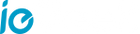1. How to solve if the device prompts offline?
Check whether the equipment is in the power-on state, and observe whether the working indicator of the equipment is on normally.
Check whether the WIFI network is in good condition and restart the router.
If the device is located far away from the router, which results in the inability to obtain a good WIFI signal. It is recommended to move the router to a closer place or add a WIFI amplifier to improve the WIFI performance.
Delete the floodlight camera from your CloudEdge account and add it again after resetting the device.
Check whether the device firmware and application are the latest version.
2. How to operate if you want to update router or WIFI password?
Delete the floodlight camera from your CloudEdge account. After resetting the device, use the new WIFI or password to add it again.
3. How to solve if can't play historical video?
Check the SD card status in "Settings" to ensure that the SD card has been identified successfully.
Re-insert the SD card.
Format the SD card in the application.
Try another new SD card.
4. The alarm push frequently. How to adjust?
In the app, lower the sensitivity of the motion detection alarm.
Set the alarm area and control the alarm monitoring range within you need.
Turn on "Alarm when only people appear" to use humanoid algorithm to filter useless alarms.
5. What should I do if the phone cannot receive the alert notification?
Turn on the push permission of the "CloudEdge" APP in the phone system.
Ensure that the device's motion detection is turned on successfully.
Restart the phone. Try to clear the cache if your phone is Android system.
Check whether the network is good.
6. The LED light turnon frequently at night. How to solve?
In the application-"Motion for Lights", lower the PIR monitoring sensitivity.
7. What should I do if the LED lights are always on?
Check whether the ‘LED’ button in the APP is turned on.
Check whether there is a problem with the time setting in the ‘Light Schedule’.